How to Rate Applicants
Rating applicants adds another dimension to your ability to easily manage, sort, and respond to candidates. Your account's rating system is a scale of one to five stars. All you have to do to rate an applicant is follow these simple instructions.
1. From your dashboard, navigate to the applicant’s profile. You can do this by (a) selecting the desired job listing and viewing the applicants from there OR (b) if you know the specific applicant you are wanting to review, you can search for the applicant directly from the dashboard.
(a)

(b)
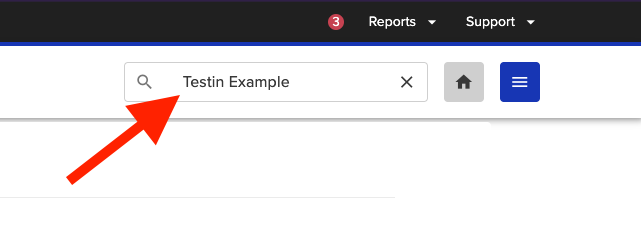
2. Once the applicant is in your Applicant Grid, select View Applicant to open the candidate’s profile.

3. To rate the applicant, select Reviews on the left side panel of the applicant profile. From there, you will be prompted to rate the candidate and leave a review. On that same screen, you will be able to view other ratings and reviews that have been entered for that candidate.

You'll notice that once you hit Save, the star rating updates, and your review is published.
That's all you have to do! Now wasn't that easy?
Why Rate Applicants?
There are a number of reasons why you might want to rate your applicants. Here are a few of them.
- It's a great way to keep track of which applicants you have already reviewed.
- If you are looking for a specific skill set, you can use ratings to keep track of which applicants are a full match of those skills. (For example, you could rate an applicant with all skills as 5 stars, applicants with some of the skills as 3 stars, and applicants with none of the skills as 1 star.)
- Once you've rated your applicants, they show up in the Rated Applicants tab in the applicant viewer where you can sort by highest to lowest or lowest to highest rating or filter on one or more ratings.

- From your Dashboard, you can also send bulk "Thanks but no thanks" emails to applicants based on their rating status by selecting the rating that you would like to filter by. Once you have the applicants filtered by that rating, "select all", then select the action to send "Thanks But No Thanks"


There are a ton of reasons why rating applicants will make your recruitment process more efficient. If you come up with an interesting way of rating your applicants, we want to hear about it! Click on the Feedback link on your dashboard or submit a new support ticket.

